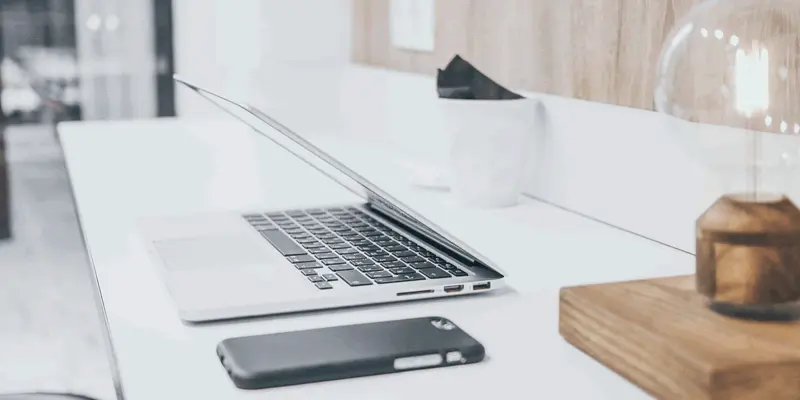Which iPhone Models Will Support Apple’s Upcoming AI Features?
December 4, 2025


Comprehensive iPad Repair Services in Brampton
December 6, 2025Using your iPhone and Mac together can definitely change how you go about daily tasks and staying connected. The Apple ecosystem works to make movement between devices as seamless as possible, extending your experience even more. Find some helpful tips below that show how you can configure your devices to increase your productivity.
1. Handoff Picking Up Where You Left Off
Ever begin writing a message on your iPhone and wanted to finish it on your Mac? Well, you can with Handoff! That awesome feature lets you start something on one device and just picks right up where you left off on another. To activate it, the feature needs to be enabled in settings: Settings > General > AirPlay & Handoff on your iPhone and System Preferences > General > Handoff on your Mac. Make sure both devices are turned on with the same Wi-Fi network and signed in with the same Apple ID. This is a relay, but instead of the baton, it’s you running through the ribbon first!
2. Universal Clipboard: Copy and Paste Magic
Imagine you are copying a recipe from your iPhone and then immediately pasting it into a document on your Mac. That is what magic Universal Clipboard is! You only have to copy on one and paste on the other. Just turn Bluetooth and Wi-Fi on, make sure you’re signed in with the same Apple ID. It’s a small trick but it could save you much time and make it really easy on your behalf to share information.
3. iCloud for Seamless File Accessibility
This has been a godsend to keep your document access across your devices in sync. Once you set iCloud Drive up, the files saved on the Mac will be available the next moment on your iPhone. To enable this follow, System Preferences > Apple ID > iCloud on the Mac and Settings > [your name] > iCloud on your iPhone. Files can be shared via the Files app on an iPhone or via Finder on a Mac. And honestly – Your office is in your pocket!
4. Sync Photos with iCloud Photos
Do you love taking photos? iCloud Photos is a great feature to keep all your memories updated. If you enable iCloud Photos, every photo you will snap with your iPhone will show up on your Mac—and vice versa. To enable it, head to Settings > Photos on your iPhone and System Preferences > Photos on your Mac. That’s how the special moments become just a click away.
5. Messages and FaceTime: Always Connected
Ever catch yourself text messaging on your iPhone while you’re sitting at your Mac? You don’t have to! Just make sure you are signed in with the same Apple ID on both. On your iPhone, go to Settings > Messages > Send & Receive and on your Mac launch the Messages app and check out Messages > Preferences > iMessage. This setup will enable you to message or FaceTime from either device and ultimately will keep you connected anywhere.
6. Fast and Easy File Transfers using AirDrop
Need to send a photo or document in a jiffy? AirDrop is your best buddy! Turn on Bluetooth and Wi-Fi, open Finder on your Mac, and select AirDrop. Open the Share button on your iPhone and tap AirDrop. Inexpediently, this is the quickest way to transfer files without having to wrestle with cables or e-mail.
7. Apple Pay and Wallet for Convenience
If you have Apple Pay, you can set up on both iPhone and Mac for easy transaction making. On an iPhone, add cards in Settings > Wallet & Apple Pay , or with a Mac in System Preferences > Wallet & Apple Pay . One of the advantages of doing this will be super fast and secure online shopping because checkout is automated!
8. Customize Notifications and Focus Modes
Getting slammed with notifications? Take control by managing what you see on which device. You create Focus modes on your iPhone in Settings > Focus , and your Mac will sync automatically. Now you can focus on what really counts – without constant distractions.
Read Also: Tips for Efficient Cell Phone Repair Service in Brampton
9. Automate Tasks with Shortcuts
Shortcuts can save you from the monotony of daily tasks. Take advantage of the Shortcuts application to build automations that work on both devices. You could build a shortcut so the reminders you create on the Mac send to the iPhone. Browse ideas in the Shortcuts Gallery and get started building those automations that will save you so much time and frustration later.
10. Regular Backups for Peace of Mind
Remember to back up! Regular backups protect you from losing crucial data. Use iCloud for your iPhone and Time Machine for your Mac. Later on, when something goes wrong, you will be able to restore your information without any problem, which is convenient and hassle-free, thereby letting you use both devices with confidence.
Conclusion:
Put these tips to work to build a more integrated experience with your iPhone and Mac. The whole idea of the Apple ecosystem is here to help you work smarter, not harder. Take these features and luxuriate in the life of living connected! Whether you’re getting stuff done, sharing files, or keeping in touch-your devices can really team up to make your life a whole lot easier. Start connecting!